
On a Mac:
- Click on the Apple in the upper left hand corner of the screen, then choose "System Settings"
- In the Systems Settings window, click on "Users & Groups"
- Then, click on the "Information" icon for your account
- A window will appear. Select Change Password
- Enter your current password in the "Old Password" field then enter your new password in the "New Password" and "Verify" fields. You do not need a password hint.
- Click the blue "Change Password" button -- your password has now been reset (this is changing your laptop, Google, Microsoft, Canvas, Genesis, etc. - all Pascack accounts).

2)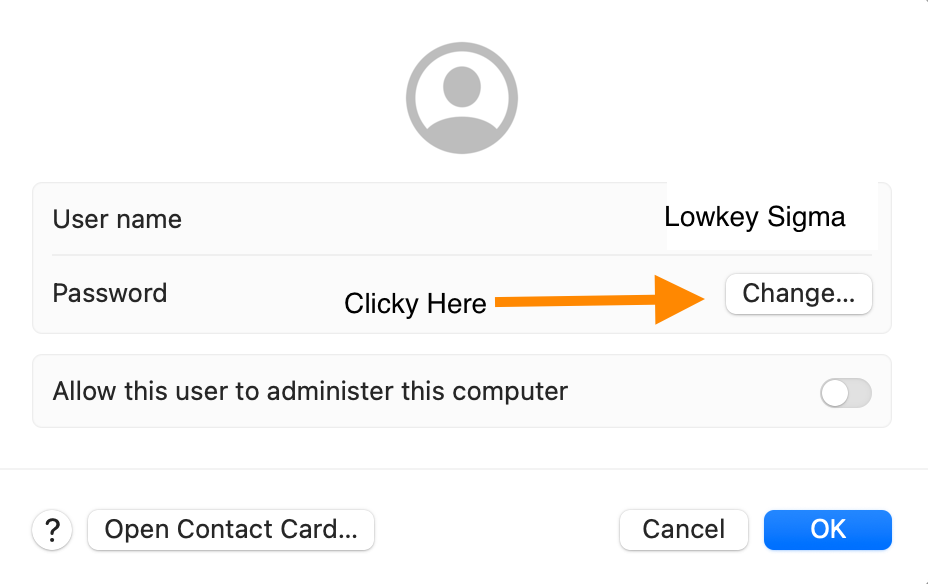
3)

On a PC:
- Press ctrl + alt + delete on the keyboard
- Select "Change a Password"
- Enter current password in the "Old Password" field
- Enter a new password in the "New Password" and "Verify" fields
- press the "Enter" key -- your password has now been reset (this is changing your laptop, Google, Microsoft, Genesis, etc. - all Pascack accounts).
Please remember that password complexity requirements need to be met.
Passwords must be:
- At least 8 characters in length
- Have at least one capital letter
- Have at least one lower case letter
- Have at least one number
- Have at least one special character (such as #?+% etc...)
